Purge All Memory and Disk Cache in After Effects
After Effects uses both system memory and a portion of disk space to save recently rendered frames. Doing so allows After Effects to provide smooth playback.
If the output of a recently purchased effect still contains a watermark, you may have to force After Effects to re-render your clips. Select the Purge > All Memory & Disk Cache... command under the Edit menu:
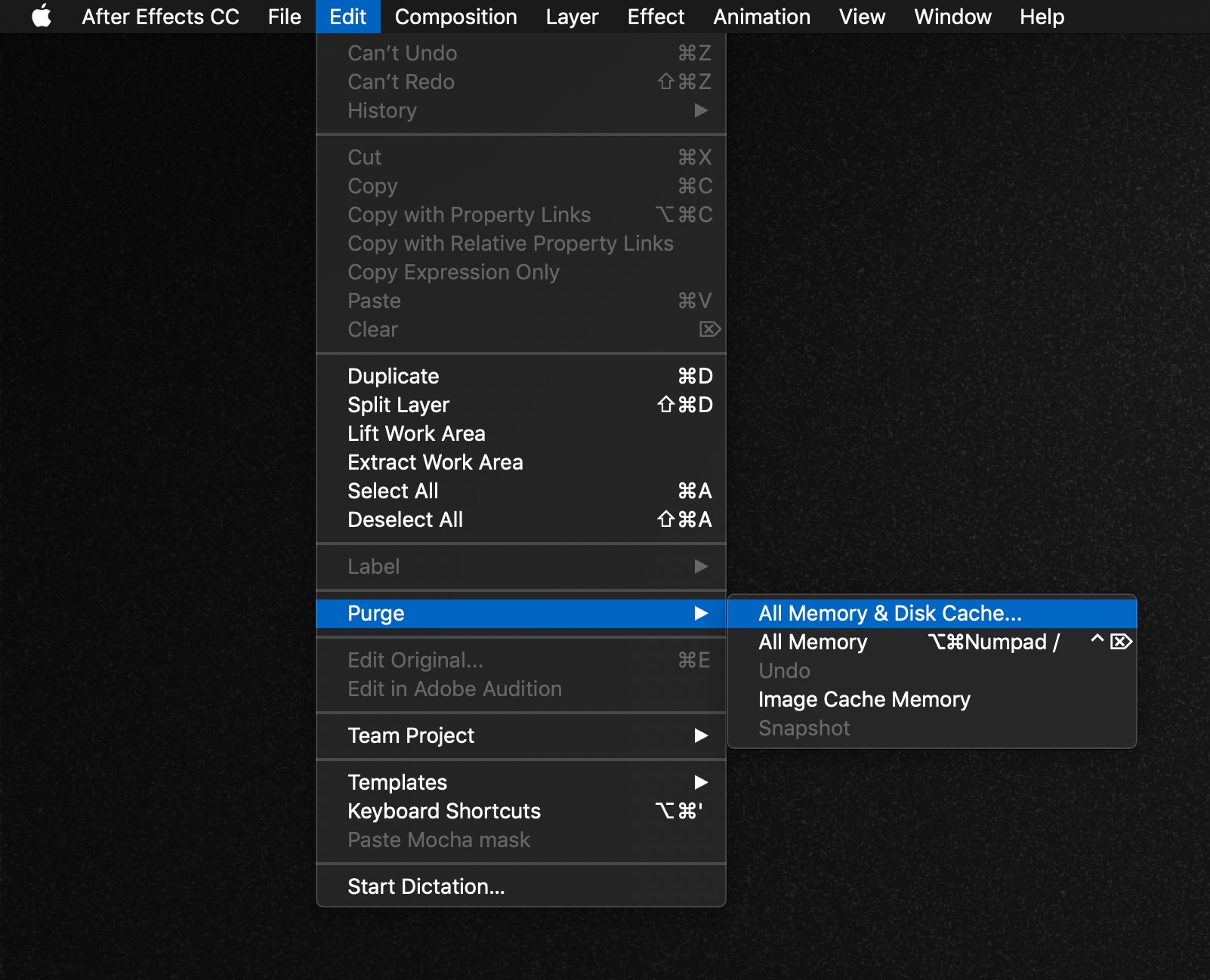
If your timeline had not been cached to disk yet, or if the Disk Cache has been disabled, select the Purge > All Memory command instead.
Additional options for the Disk Cache are available by selecting the Preferences > Media & Disk Cache... command under the After Effects CC menu:

Click the Empty Disk Cache button to remove any files currently saved to disk:

When using GPU accelerated effects, you may also opt to disable the caching entirely in order to free up disk space for other users. Turn off the Enable Disk Cache button to prevent After Effects from using any portion of your disk storage as a cache. Please keep in mind that After Effects will continue to use system memory to cache recently rendered frames, even when the disk cache has been disabled.
Once the memory and disk caches have been cleared, any effects you purchased will no longer render a watermark in the output.
